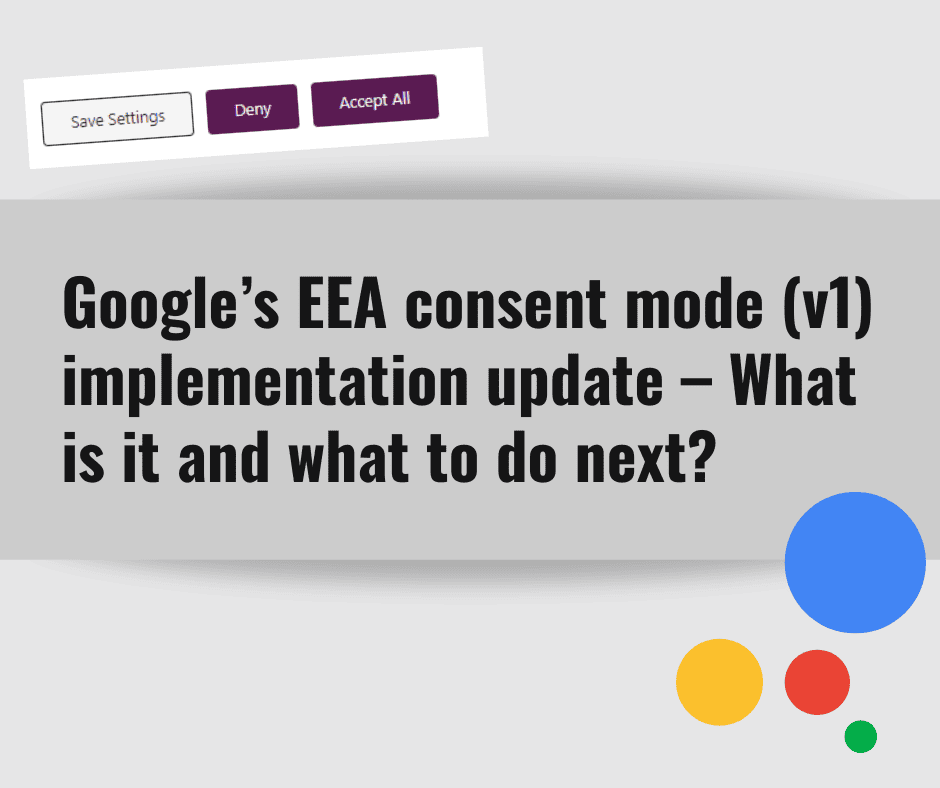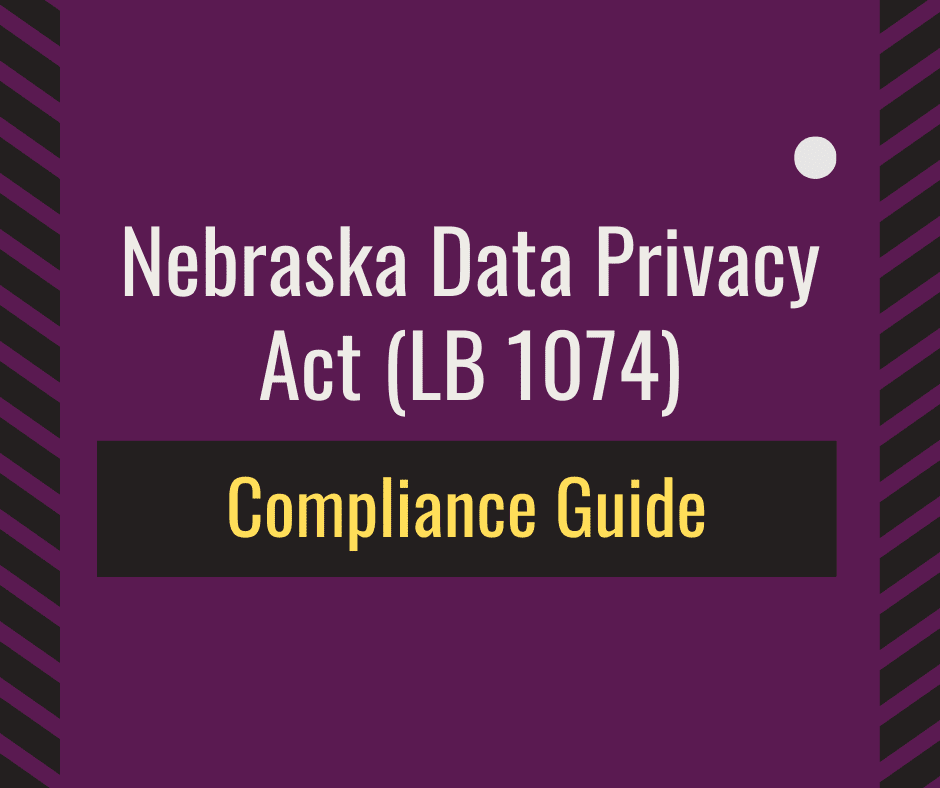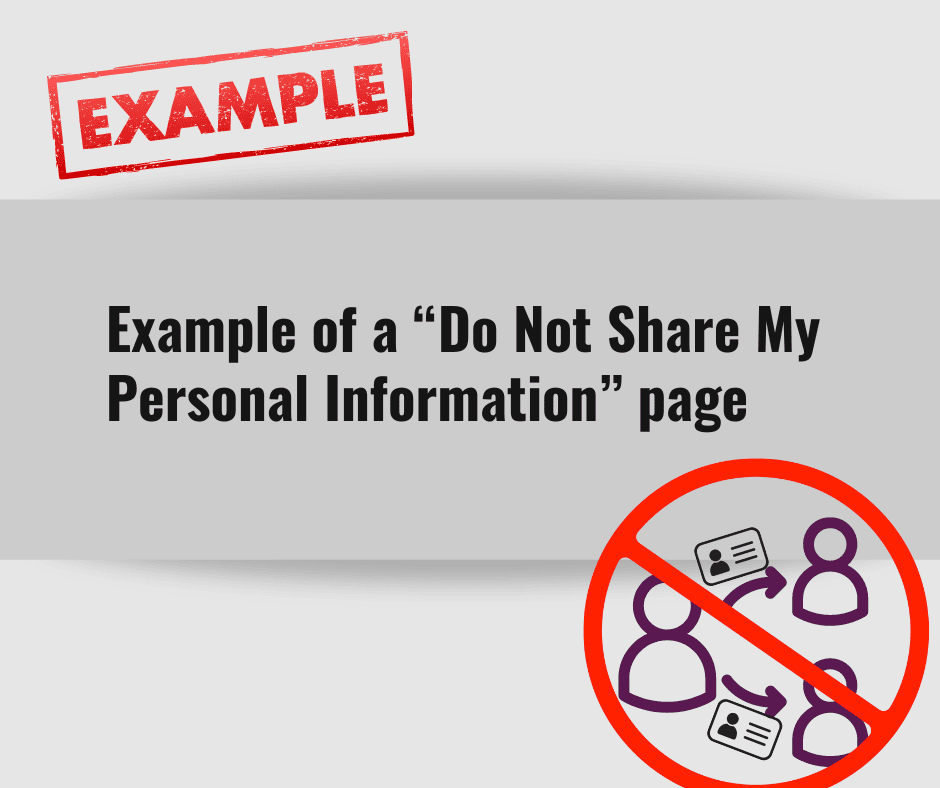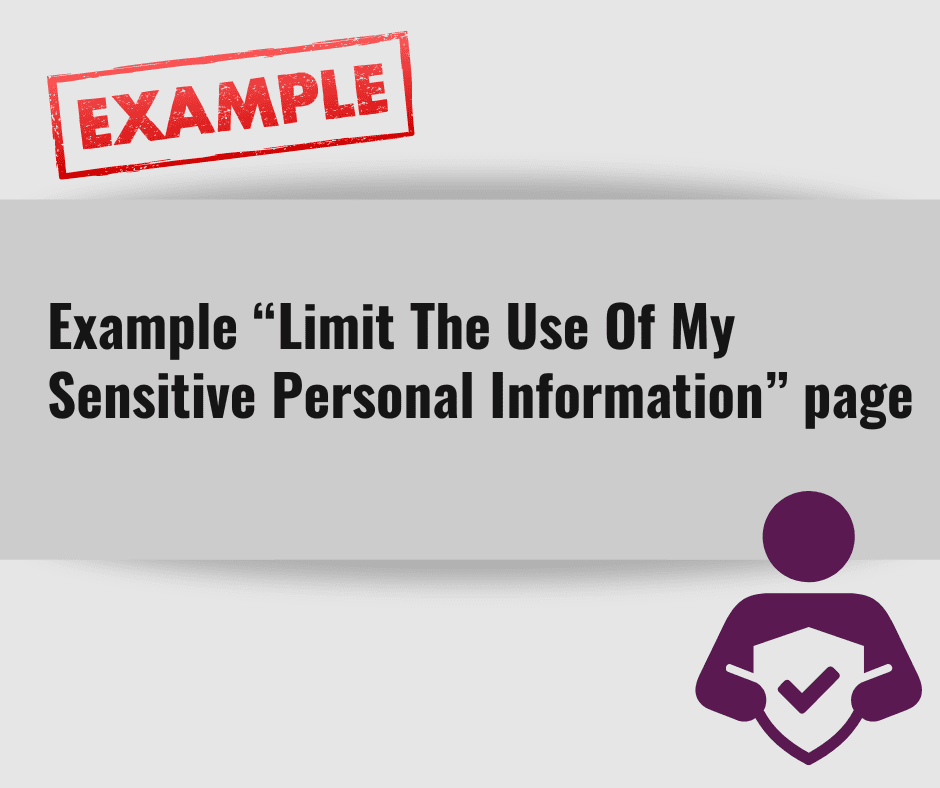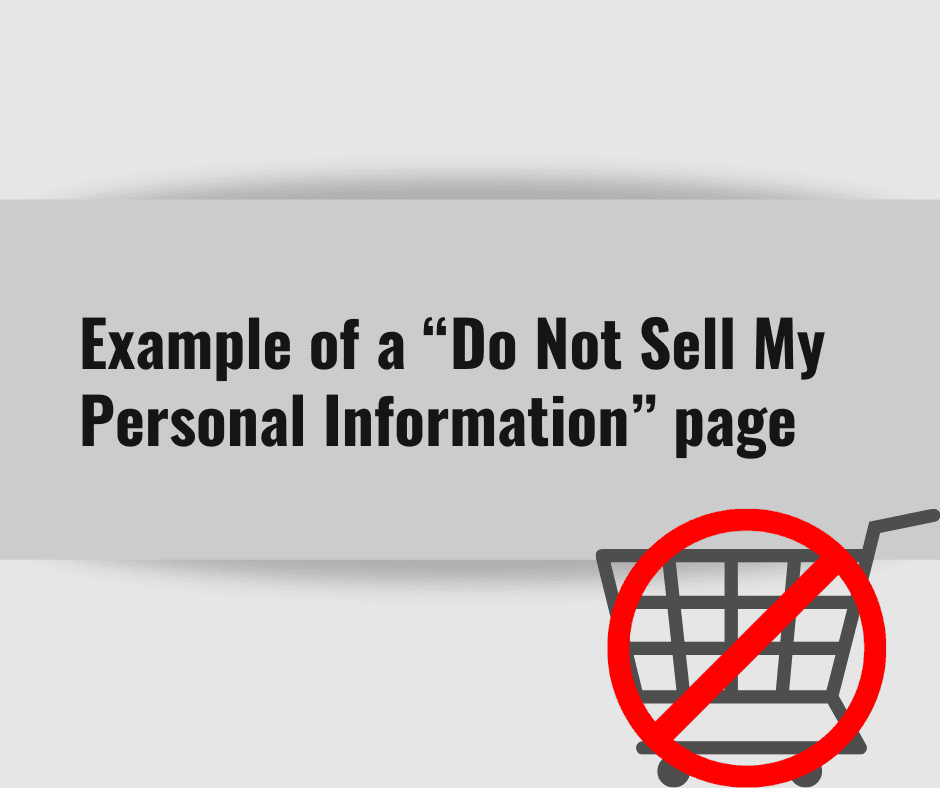Have you recently received the following email from Google?
Dear consent mode customer,
You’re receiving this email because you have implemented consent mode (v1) on one or more of your domains and/or apps.
For consent mode (v1) implementations which have not upgraded to consent mode (v2) we have completed mapping of ad_storage to ad_user_data values. While you continue to use consent mode (v1), the values of ad_storage consent will auto-populate ad_user_data for users in the EEA. You can learn more about auto-mapping here.
If you wish to opt out of auto-mapping ad_storage values to ad_user_data, you can configure the new consent mode parameters directly. Upgrading to the latest consent mode version (v2) also offers the ability to set ad_personalizationconsent required for EEA audience functionalities.
We encourage you to validate that your consent mode setup is working as intended using tag assistant. If you need implementation support, we recommend reaching out to one of our consent management platform (CMP) partners for help. If you have already completed your upgrade to the latest consent mode version (v2) but still received this message, no further action is required.
For any other questions or concerns, reach out to your Google representative.
Sincerely,
The Google Team
*Actual email:
Many website owners are wondering what this email means and what steps they need to take to address it. Therefore, we thought we’d take a moment to address it in this article.
What is it?
With this email, Google is letting its users know that they need to move on to Google Consent Mode V2, which we’ve written about in a previous article: What is Google Consent Mode V2 and why should website owners care?
To catch you up real quick, though, Google launched Consent Mode V2 in an effort to better align its product with European laws (namely, the Digital Markets Act). The Digital Markets Act went into effect in 2023 and has been putting major publishers (like Google) in a position where they are required to ensure their ad spenders are properly getting consent from their website visitors – or risk getting fined themselves.
Therefore, to protect themselves from being fined, companies like Google are penalizing their customers (ad spenders) for failure to properly capture consent from website visitors by suspending or potentially terminating accounts (like Google Tag Manager, Google Ads, and AdSense).
That’s where Google Consent Mode V2 comes in. Google’s Consent Mode helps ensure that consent settings selected by a user of a website are properly passed to Google Tag Manager (GTM) so that only respective tags/scripts fire. It also helps ensure that if a user later changes their consent settings, the respective tags within GTM are turned on/off respectively.
So, now you know why this notification is being sent out, but what are you, a website owner, supposed to do about it?
How to set up Google Consent Mode V2 with Termageddon
Regardless of which certified consent CMP you are using, we have a general step-by-step guide that you can use to get set up. Just note that we do recommend locating the specific instructions from your consent provider since each consent provider will have slightly different directions on how to set up compatibility.
With that said, the Termageddon <> Usercentrics cookie consent banner solution supports Google Consent Mode V2 as Usercentrics is a Google-certified CMP.
There are still some additional steps that Termageddon users need to take to fully set up integration with Consent Mode V2. For all the steps in detail plus screenshots, click here to see our support article.
As a quick rundown, here are the 7 steps Termageddon users must take:
Step 1: Update your Google Tag Manager Script to V2
Step 2: Add the Usercentrics Tag Template to your GTM account
Step 3: Enable consent overview
Step 4: Add the respective variables and triggers to your GTM account
Step 5: Add new tags or update existing tags within your account with new triggers
Step 6: Enable Consent Mode in your Termageddon account
Step 7: Test
Make sure your consent solution is a Google certified CMP
All efforts will be wasted unless you are working with a Google certified CMP. If you are a Termageddon customer, we are happy to let you know that our complimentary consent provider (Usercentrics) is indeed a Google certified CMP and you can visit our support portal for exact instructions on how to set up compatibility with Google’s new Consent Mode V2.
Not a Termageddon user yet? Our Cookie Policy Generator and Cookie Consent Banner can help you get started.